
after opened this image, i created a new layer. then i went to rectangular marquee tool and changed the style to the fixed size and changed the width and the height 900 x 40 pixels. moved the cursor to the upper lefthand side and clicked. the size that i changed appeared. then hold on the alt key then clicked backspace to fill the rectangular with black (the foreground color) and diselected.
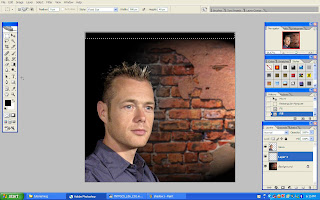
hold on the alt key at the rectangular area then dragged it to the below just like the image that i showed. then i combined all the layer that have been created by clicking all the layers for the rectangular then clicked ctrl+E to merged all the layers and named it as slats 1 because i will create slats 2 after this. then duplicated the slats 1 and named it as slats 2. then i hided slats 1 and slats 2
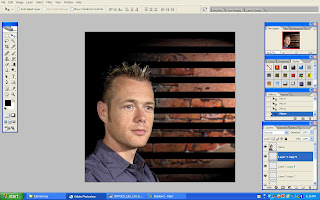
then i went to the channel pallet, i chose the green layer. then i went to the pop up menu, duplicated the green layer and with the new document then alpha 1 created. made it into grayscale.
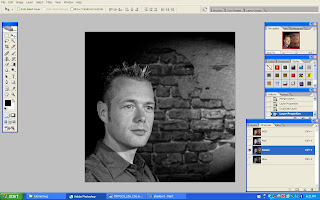
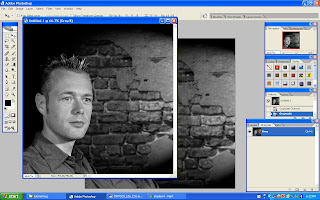
after that, i applied a gaussian blur to smooth out the gray level..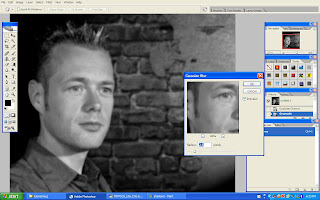 then i brought up the level menu by clicking the ctrl+L, pushed up the white level a bit, and dragged others also..then i saved the file at the desktop on psd file.
then i brought up the level menu by clicking the ctrl+L, pushed up the white level a bit, and dragged others also..then i saved the file at the desktop on psd file.
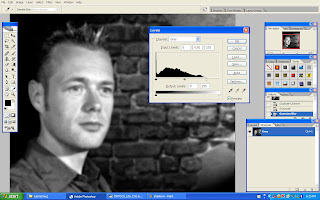
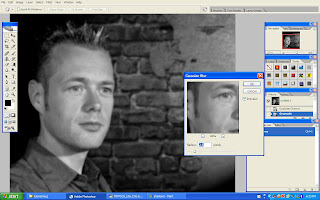 then i brought up the level menu by clicking the ctrl+L, pushed up the white level a bit, and dragged others also..then i saved the file at the desktop on psd file.
then i brought up the level menu by clicking the ctrl+L, pushed up the white level a bit, and dragged others also..then i saved the file at the desktop on psd file.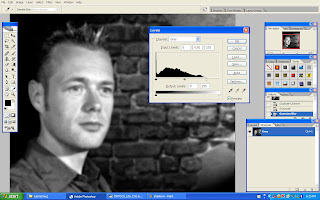
then i came back to the layer pallet, then i turned on the slats 2 and i dragged it above the man's face..then i went to the filter menu, chose distort and then displaced.. changed the horizontal and vertical scales to 10 and 15..clicked ok and then menu will come out and i chose the file that i have saved at the desktop. clicked on it
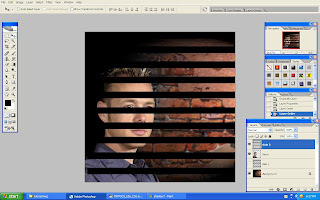
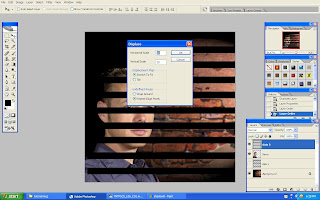
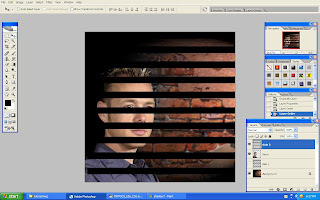
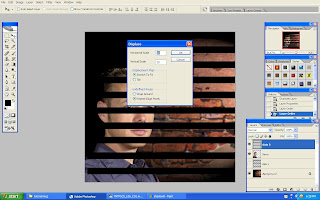
and this appeared..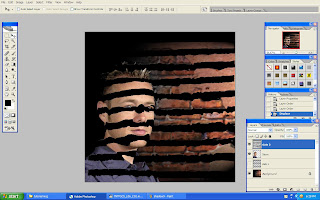 to make the line more softer, as usual, i applied the gaussian blur..used the pixels that i think is appropriate..
to make the line more softer, as usual, i applied the gaussian blur..used the pixels that i think is appropriate..
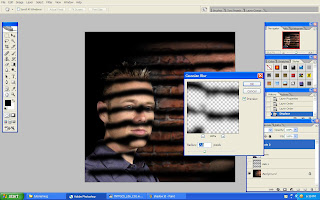 then i hold on the ctrl key, clicked on the man's face layer to make a selection..then i made a new layer mask..this happened..
then i hold on the ctrl key, clicked on the man's face layer to make a selection..then i made a new layer mask..this happened..
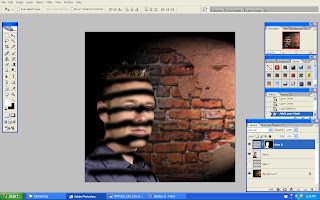
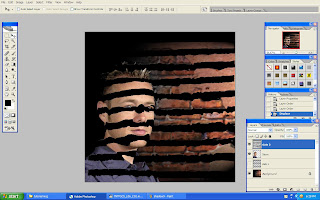 to make the line more softer, as usual, i applied the gaussian blur..used the pixels that i think is appropriate..
to make the line more softer, as usual, i applied the gaussian blur..used the pixels that i think is appropriate..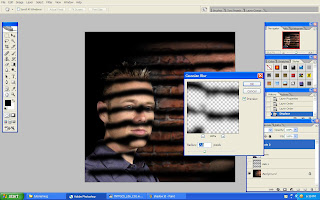 then i hold on the ctrl key, clicked on the man's face layer to make a selection..then i made a new layer mask..this happened..
then i hold on the ctrl key, clicked on the man's face layer to make a selection..then i made a new layer mask..this happened..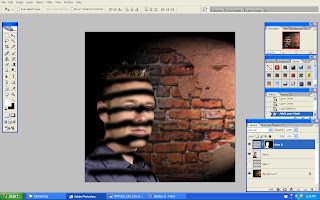








1 comments:
Salam... hey IIUM sisters!! wanna know how to protect yourself during menstruation time?
for more info please visit http://anioniium.blogspot.com!!
Post a Comment