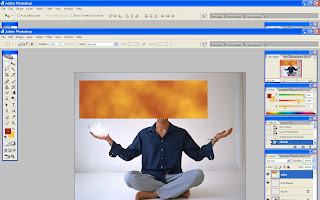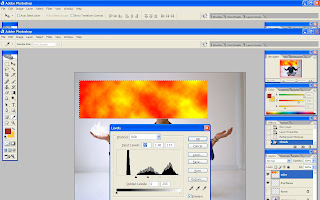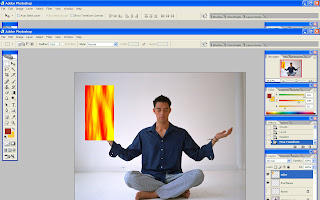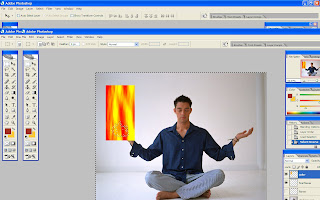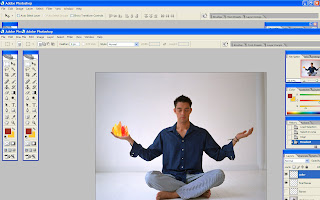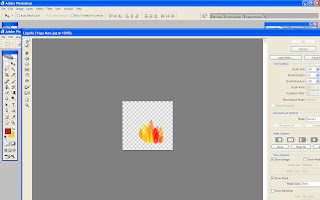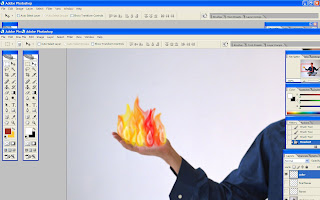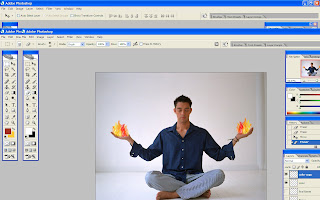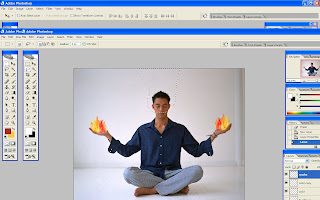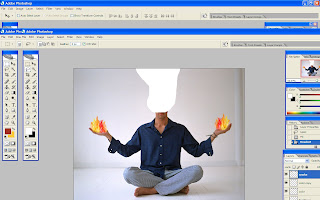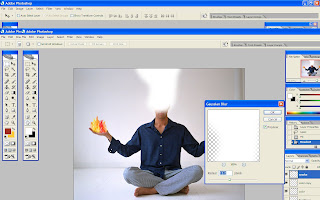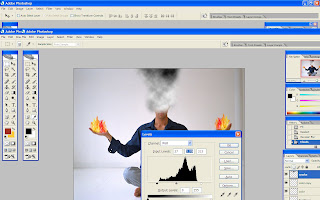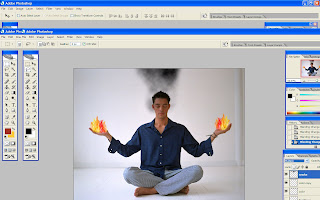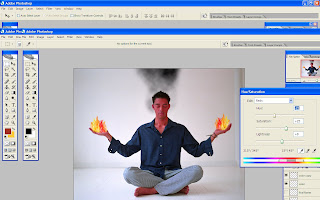after opened this image, i created a new layer. then i went to rectangular marquee tool and changed the style to the fixed size and changed the width and the height 900 x 40 pixels. moved the cursor to the upper lefthand side and clicked. the size that i changed appeared. then hold on the alt key then clicked backspace to fill the rectangular with black (the foreground color) and diselected.
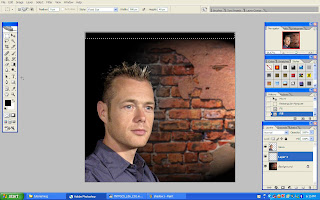
hold on the alt key at the rectangular area then dragged it to the below just like the image that i showed. then i combined all the layer that have been created by clicking all the layers for the rectangular then clicked ctrl+E to merged all the layers and named it as slats 1 because i will create slats 2 after this. then duplicated the slats 1 and named it as slats 2. then i hided slats 1 and slats 2
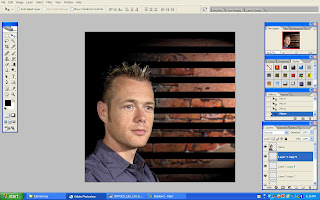
then i went to the channel pallet, i chose the green layer. then i went to the pop up menu, duplicated the green layer and with the new document then alpha 1 created. made it into grayscale.
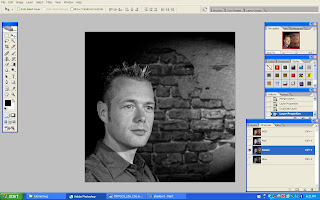
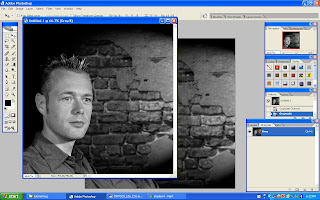
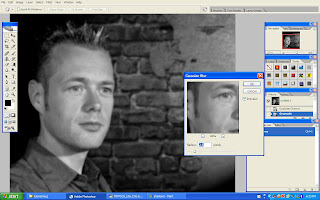 then i brought up the level menu by clicking the ctrl+L, pushed up the white level a bit, and dragged others also..then i saved the file at the desktop on psd file.
then i brought up the level menu by clicking the ctrl+L, pushed up the white level a bit, and dragged others also..then i saved the file at the desktop on psd file.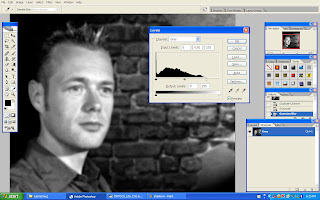
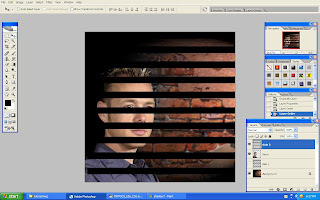
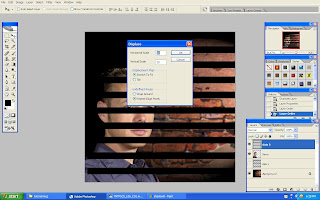
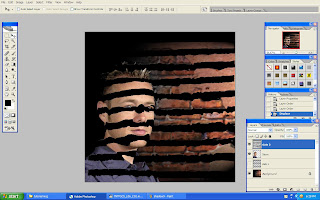 to make the line more softer, as usual, i applied the gaussian blur..used the pixels that i think is appropriate..
to make the line more softer, as usual, i applied the gaussian blur..used the pixels that i think is appropriate..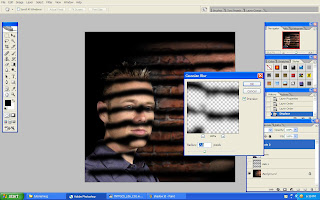 then i hold on the ctrl key, clicked on the man's face layer to make a selection..then i made a new layer mask..this happened..
then i hold on the ctrl key, clicked on the man's face layer to make a selection..then i made a new layer mask..this happened..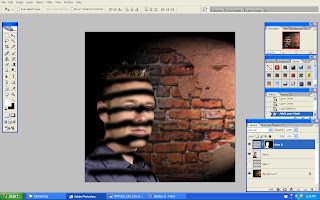










 the new texts i made it horizontally to make some differences
the new texts i made it horizontally to make some differences then i put more texts for information about the horizontal texts that i have made
then i put more texts for information about the horizontal texts that i have made









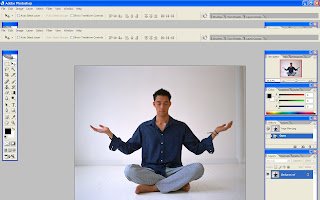 first i drew a flame used lasso tools
first i drew a flame used lasso tools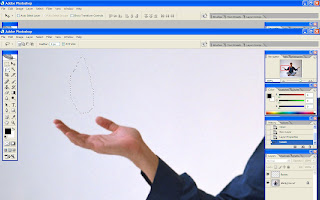 ctrl+backspace to blank inside..
ctrl+backspace to blank inside..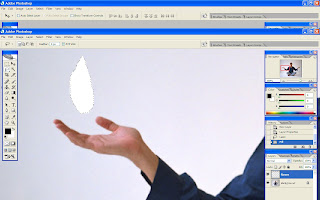
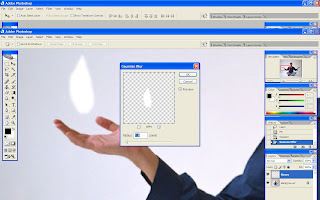
 visibled the background area, then named the flame as flame and I created a flame figure, I define brush preset on it so that I can do a multiple flames using brush tools.
visibled the background area, then named the flame as flame and I created a flame figure, I define brush preset on it so that I can do a multiple flames using brush tools.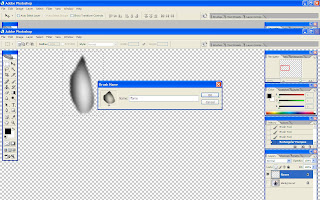 then brushed it on the hand
then brushed it on the hand